How to Install Linux Operating System step by step
How to Install Linux
Operating System
Step by Step for Installing the linux
operating system:
1-
First of all Change the BOIS setting and set the first Boot device CD-ROM after changing press the f10 for saving the
changes & the system start boot
automatically.
2-
To install or upgrade in graphical mode Press the <Enter> key
3-
It will test the cd media before
installation & display the option OK
or Skip the press
4-
Press Skip
5-
Release notes or next
6-
Press next
7-
Next step Choose the language
Select <English
(english)> then next
Keyboard selection for system
8-
Select [U.S.English ]
9-
Then next window display the option
Installation
number
10-
Select
the skip entering installation number
11-
And press Ok
It display the confirmation window
12-
select
skip
13-
Install
Red Hat Enterprise Linux Server
14-
Then press next option
15-
Choose this (recommended )
Select the <Remove linux
partition on selected drives & create default layout> option
16-
And Press next option
It will display
the Warning window
17-
Are you sure you want to continue this
18-
Then
Press Yes option
19-
Select the
Time & Zone
20-
select the map or choose manually from
combo on left side
21-
Select
the option
[Chennai,kolkata,Mumbai,dehli]
22-
press next
23-
Root password
Confirm password
Password must be atleast 6 characters
24-
Then Press next Option
Software
development
Web server
25-
Check both box
[ Customize later ] [customize now]
26-
Select
the option Customize later and press
next button
It checks dependencies in packages selected for installation.
27-
Press[ next]
Now the System is formatting &
installation starts
After completing the installation take
out your cd or DVD reboot your system now
First time
linux Open Welcome Note
28-
Click
[forward] option
29-
License agreement Select YES option & click [forward]
30-
Firewall Disable it & forward and then press
31-
Yes
option
32-
Selinux Enforcing then press forward
33-
Kdump Then Press forward
without doing
34-
anything
35-
Date & time Set the Date & Time &
click forward
36-
Setup S/W Updates Click forward
37-
Username
Full name
Password
Confirm
password
38-
Sound card Click [forword] option without any Click.
NOW
THE INSTALLATION IS COMPLETE ENJOY
Regards,
Sampan
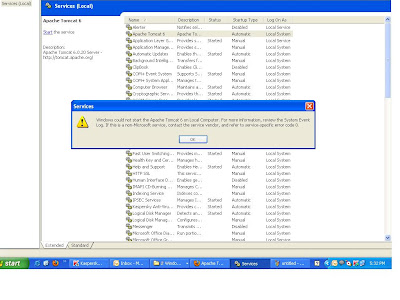
I am looking for this step n i finally found from hear. All detail you have mention step by step. Thanks for sharing. http://www.oracledbainterviewquestions.com
ReplyDeleteTitanium Metal Art | TITIAN ART | TITIAN ART | TITIAN ART | TITIAN ART | TITIAN ART | TITIAN ART
ReplyDeleteTITIAN Art. Iron art. T. Iron art. T. Iron art. T. Iron t fal titanium art. T. Iron art. T. titanium sheet metal Iron art. T. Iron art. T. titanium vs ceramic flat iron Iron art. titaum T. Iron art. T. Iron art. T. Iron titanium apple watch art. T. Iron art. T. Iron art. T. Iron art. T. Iron art.